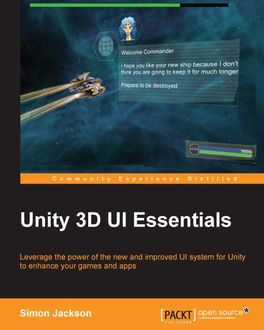Unity 3D UI Essentials
- Дядя Ваняhar citeretfor 7 år sidenprivate Vector2 scrollPosition = Vector2.zero;
private bool blnToggleState = false;
void OnGUI()
{
scrollPosition = GUI.BeginScrollView(new Re - Timur Ahmetovhar citeretfor 8 år sidenAs you can see, the Slider is now drawn with a red cross; this shows that it is being rendered incorrectly. Effectively, its left and right edges have been folded over onto themselves (think of it like folding a piece of paper over itself), and because UI cannot be rendered backwards, it cannot be drawn.
The reason for this is quite simple. All our measurements for position and padding are now completely wrong; they simply haven't been scaled or factored into the new type of measurement we have selected using our Canvas Scaler. - Timur Ahmetovhar citeretfor 8 år sidenNote: We only add an EventSystem to the scene for the custom input module. We don't actually need a Canvas or any UI components!
If everything went well, when you run the scene and move the sphere using the arrow keys, when the Hero accidentally trips one of the alarms, they will be assaulted from all sides by the cubes. - Timur Ahmetovhar citeretfor 8 år sidenNote
Note: This is a very basic implementation and only works for Screen Space – Overlay canvases. To use it with Screen Space – Camera or World Space canvases, you will have to translate the mouse position with the
ScreenPointToRay
function (check out the UIWindowBase example later for more details).
You could also have several objects using the same tooltip; or even make the tooltip dynamic and change its text/image based on the object it hovers over. - Timur Ahmetovhar citeretfor 8 år sidenThe EventSystem then takes this position and then loops through all the raycast modules you have registered on your Canvas to see if anything was hit. The currently supported raycast modules are:
Physics Raycaster: Tests 3D objects within the scene
Physics 2D Raycaster: Tests 2D objects within the scene
Graphics Raycaster: Test UI objects within the scene
Another Raycaster: Build your own raycast test component!
These tests simply return a set of raycast results (if anything was interacted with by each progressive raycast test) for the input manager to handle. - Timur Ahmetovhar citeretfor 8 år sidenBasically, Raycasting is a simple test that takes one coordinate (say the position of a mouse) and a second coordinate (usually dynamically created through the scene using the camera) and tests to see if anything lies between those two points; if anything is hit, this results in a Raycast hit with relevant data about what it was.
- Timur Ahmetovhar citeretfor 8 år sidenBehind the new UI system is the introduction of a new UnityEvent logic that is intended to standardize and delegate managed interactions between GameObjects in a scene; primarily, it focuses the input interactions with the new UI but it doesn't have to stop there.
At the core of the new UI system there is a new type of delegate manager called the UnityEvent. This manager allows you to create, add, and remove multiple delegate functions to it and execute them all at once. - Timur Ahmetovhar citeretfor 8 år sidenThe UnityEvent is an extension of the base delegate pattern that is found in most programming languages, obviously now tuned to work better from within Unity's own engine and language interpreter.
For more detail about delegates, see:
http://bit.ly/CSharpDelegates—MS Reference
http://bit.ly/CSharpDelegateTutorial—MS Delegate tutorial
http://bit.ly/PowerOfDelegates—Power of delegates - Timur Ahmetovhar citeretfor 8 år sidenThe Drag Handlers events:
IInitializePotentialDragHandler
: This is the first point at which a drag could be taking place
IBeginDragHandler
: This means a confirmed drag action has begun
IDragHandler
: This means a UI component is being dragged (pointer down and cursor movement)
IEndDragHandler
: This means a dragged UI component has been released (pointer released when dragging)
IDropHandler
: This is the same as end drag but without drag data
The Miscellaneous handler events:
IScrollHandler
: This occurs whenever scrolling is detected from an input device; for example a mouse scroll wheel
IUpdateSelectedHandler
: This occurs when the selected UI control is updated/changed
ISelectHandler
: This occurs when a UI control is selected/focused upon
IDeselectHandler
: This occurs when a UI control is unselected/loses focus
IMoveHandler
: This occurs whenever a controller moves (uses
Input.GetAxis
)
ISubmitHandler
: This occurs whenever a Submit button is pressed (default, the Enter key)
ICancelHandler
: This occurs whenever a Submit button is pressed (default, the Esc key)
By using these interfaces in your scripts, you can automatically bind to these events when they occur. Now that we know what's available, how do we use them? - Timur Ahmetovhar citeretfor 8 år sidenNote: If you only add the interfaces and not the implemented methods, your script will fail with a message like this:
Does not implement interface member
UnityEngine.EventSystems.IPointerExitHandler.OnPointerExit
(
UnityEngine.EventSystems.PointerEventData
)'
To fix this, add the methods you are missing manually, or by using the automatic method
fb2epub
Træk og slip dine filer
(ikke mere end 5 ad gangen)